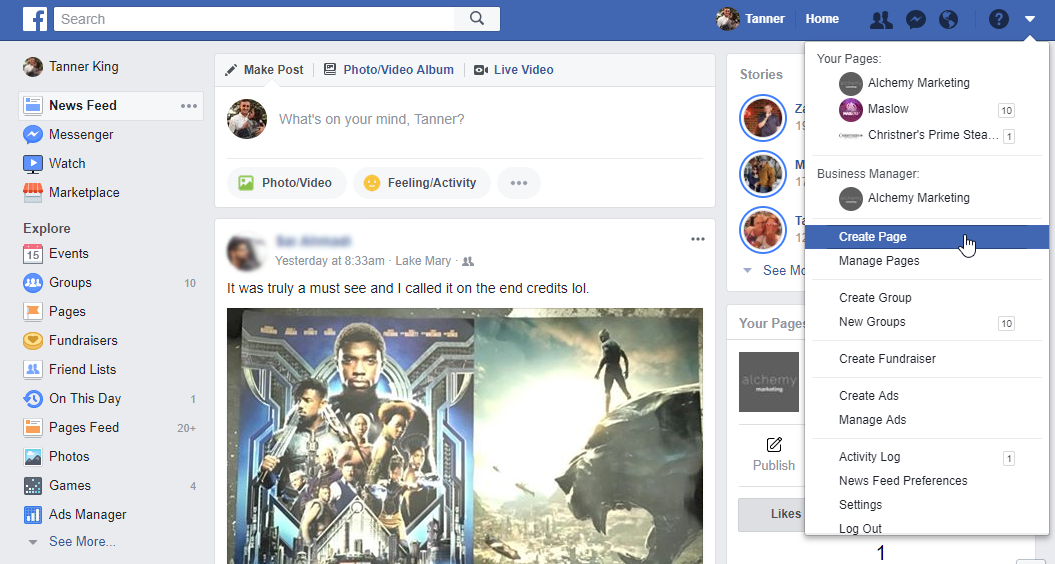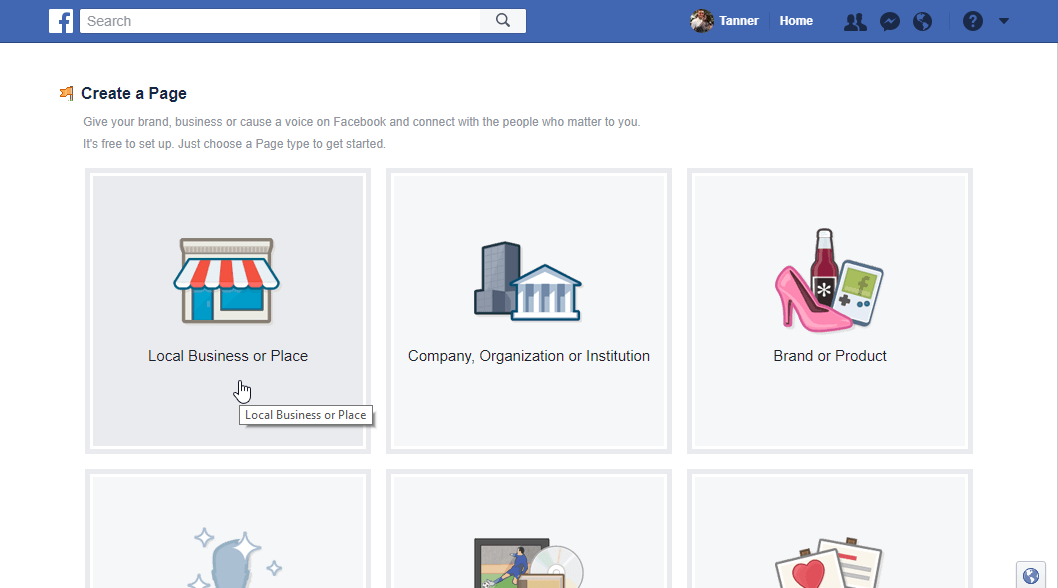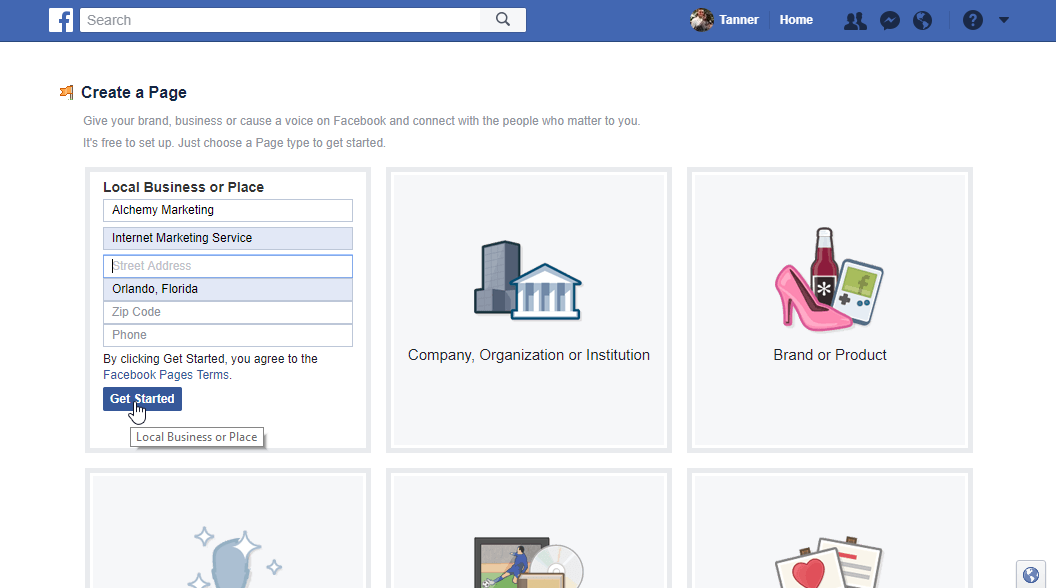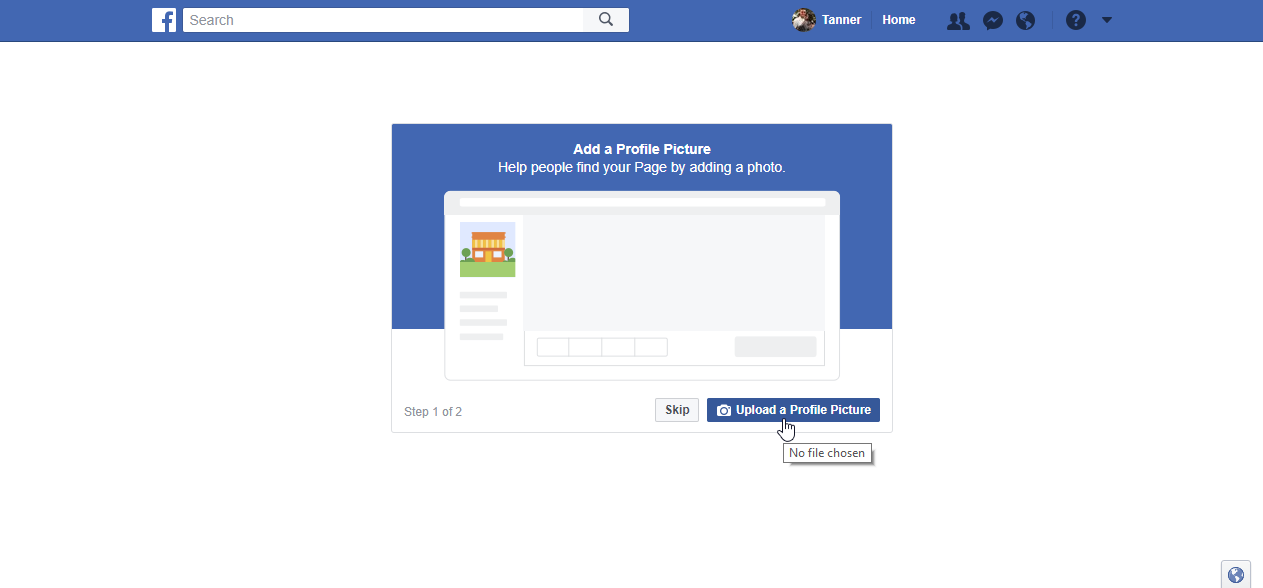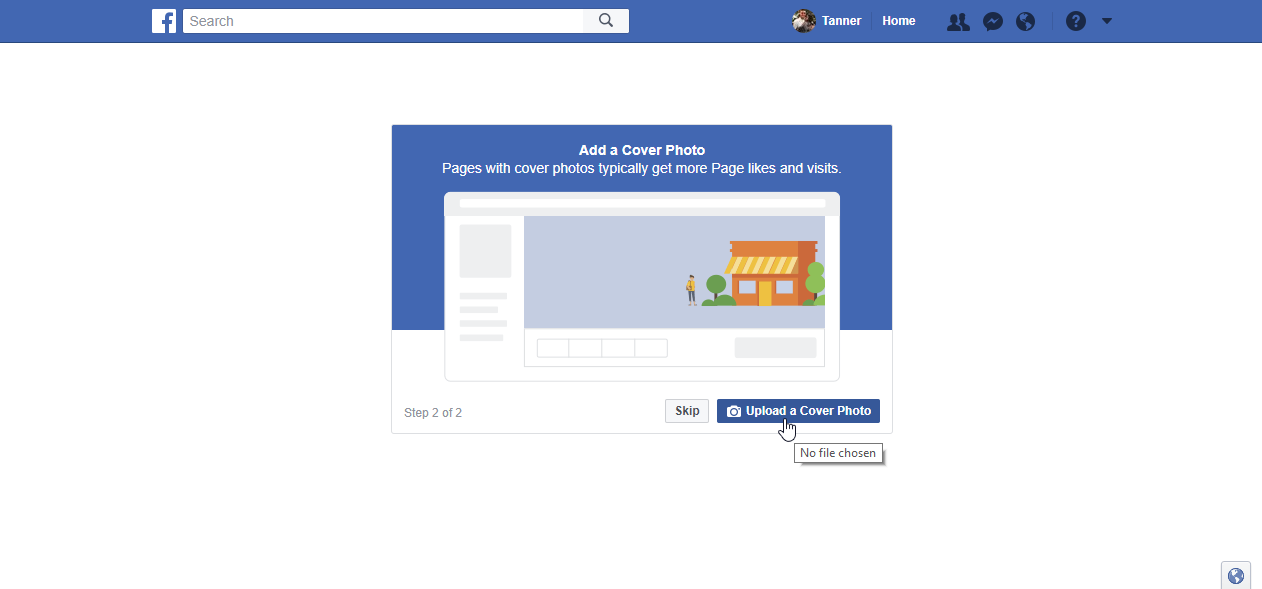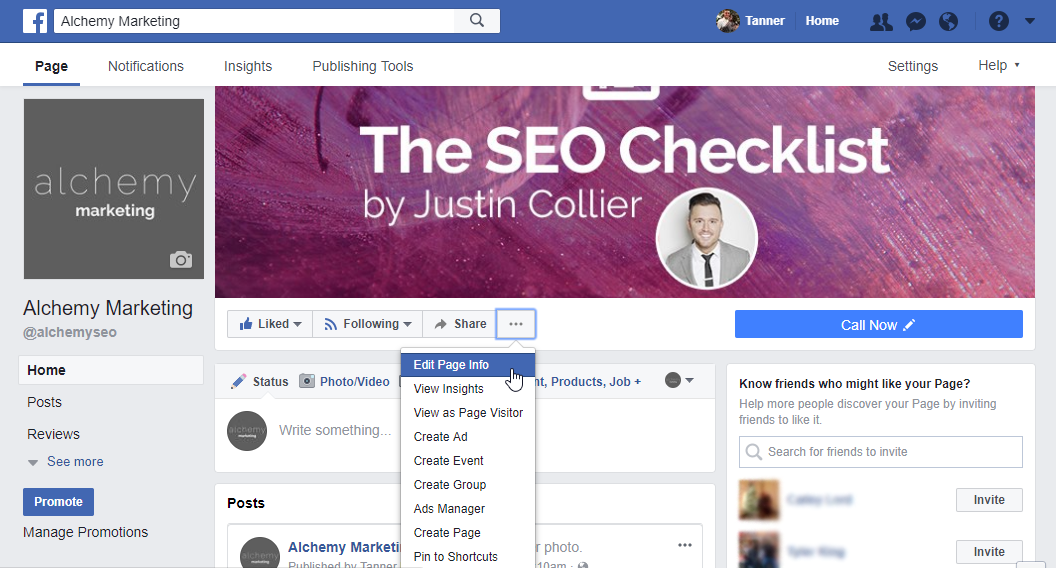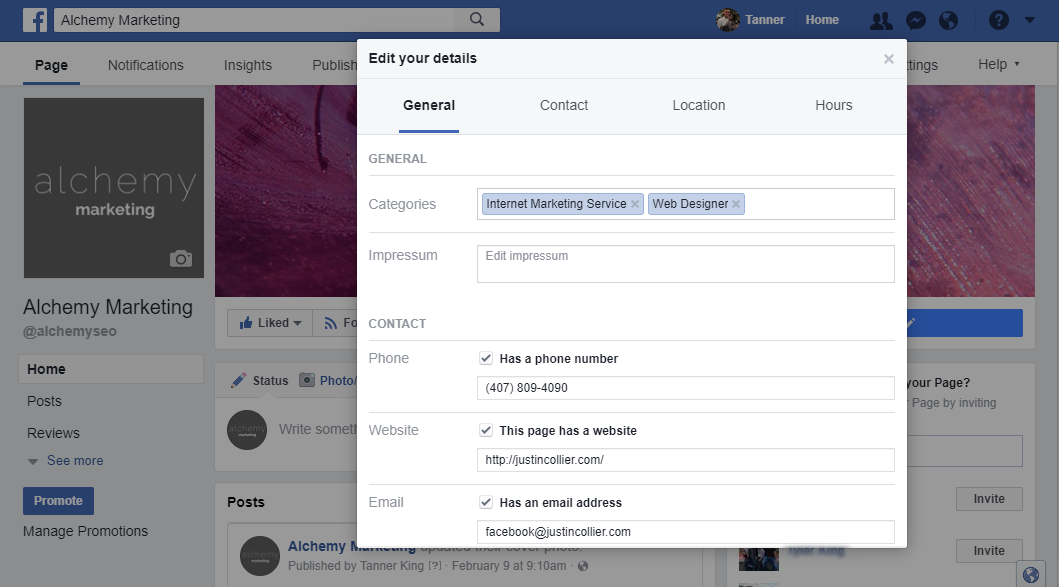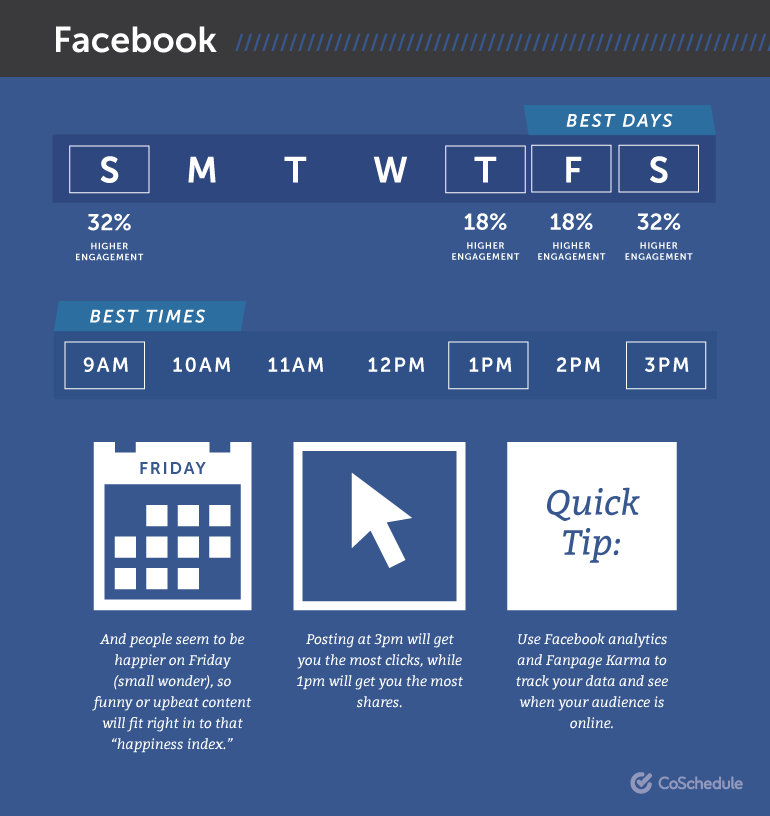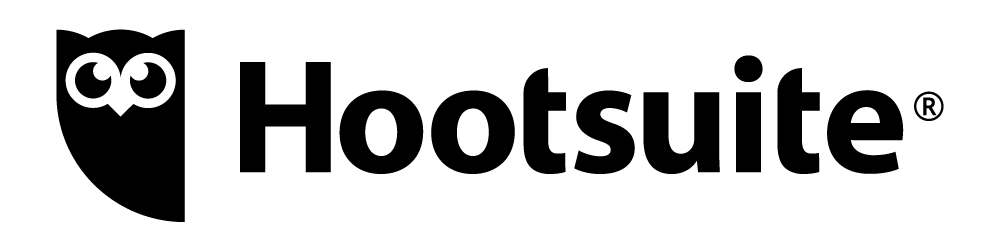Setting Up a Business Facebook Page
You’re on the internet right now, so chances are that I don’t have to tell you the importance of Facebook for your business. Instead, let’s dive right into how to set up your business page and go into some best practices and tools that will help you along the way.
How to Set up Your Company’s Facebook Page
Step 1: First of all, navigate to Facebook. You’ll need a personal Facebook account to manage a business page, so create one if you don’t already.
Step 2: On your timeline, click the dropdown arrow in the top right of the screen. Select Create Page.
Step 3: Select your page category. Chances are that you’ll want to pick Local Business or Place, but select whichever one fits your business the most.
Step 4: Now fill out all of the information, including Company Name, category, location information, and phone number. Select Get Started.
Step 5: Add a profile picture. The image should be perfectly square and at least larger than 170×170 px.
Step 6: Add a cover photo. This image is much larger and shown at the top of your company’s page. The ideal dimensions are 1920px x 1080px.
Step 7: Alright! Your page is published, but it’s not done. Select the three dots next to the Share button and click Edit Page Info.
Step 8: Verify and/or change any of this information as it’s what users will see on your page. Ensure that everything is correct, including your contact, location, and working hours information.
Facebook Posting Best Practices
So, your page is set up and ready to go. Now it’s time to start actually posting content on it, but when and how?
When is the Best Time to Post on Facebook?
According to an in-depth study done by CoSchedule, the best time to post on Facebook is between 1-4 p.m. later in the workweek or on weekends. It’s no secret that people are happier as the weekend comes along, so it’s no wonder why they’re more likely to enjoy and engage with social media content.
Graphic created by CoSchedule.
But you don’t have to take their word for it. Once you’ve started gathering an audience and posting regularly, you can test it out yourself to see when your specific audience is the most engaged.
Post at different times and during different days for a few weeks to get your data, then, on your company’s page, click on the Insights tab and then Posts on the left side. This page will show you the engagement by day of the week and the time.
Create Shareable Content
This may seem obvious, but you want your users to share your content, so keep that in mind when creating it. The more people that can relate to what you posted, the better, because they’ll be more likely to tag a friend or share it to their newsfeed.
Drive Engagement with Questions and Contests
Give your audience a reason to comment on and engage with your posts by asking questions or doing contests. However, don’t make either of these tactics your only one. Only ask questions if they’re related to your company or brand identity. And, keep the contests few and far between to avoid followers that are just there for the freebies.
Stay in Your Niche and On-Topic
People like and follow your page because they’re interested in the unique product, service, or content that you provide. Tap into that and stick with it to maintain a brand identity on your page. If you’re a roofing company, there’s no need to post about National Margarita Day, even if it is trending.
Recommended Tool
While managing and growing you company’s Facebook page can be done all on the platform itself, the following tools can help you manage it all in one place.
Hootsuite – (hootsuite.com)
Hootsuite is the holy grail of social media integration and management. It allows you to schedule posts for all of your social media platforms, respond to messages, and work together as a team, delagating different tasks and responses to specific teammembers. However, some of these features require a Pro version, meaning you have to pay. It’s great for Facebook but also integrates with all of your other social media platforms.
My favorite feature is their customizable streams that allow you to see what’s happening on all of your accounts on the same screen. This is free for up to three social media accounts and one user.