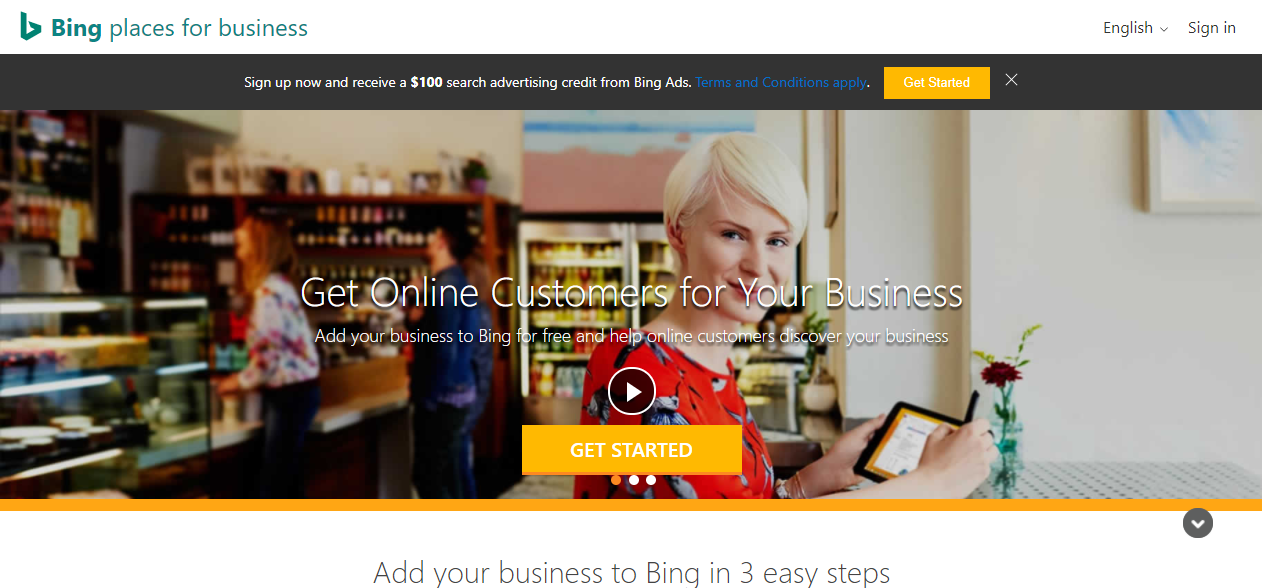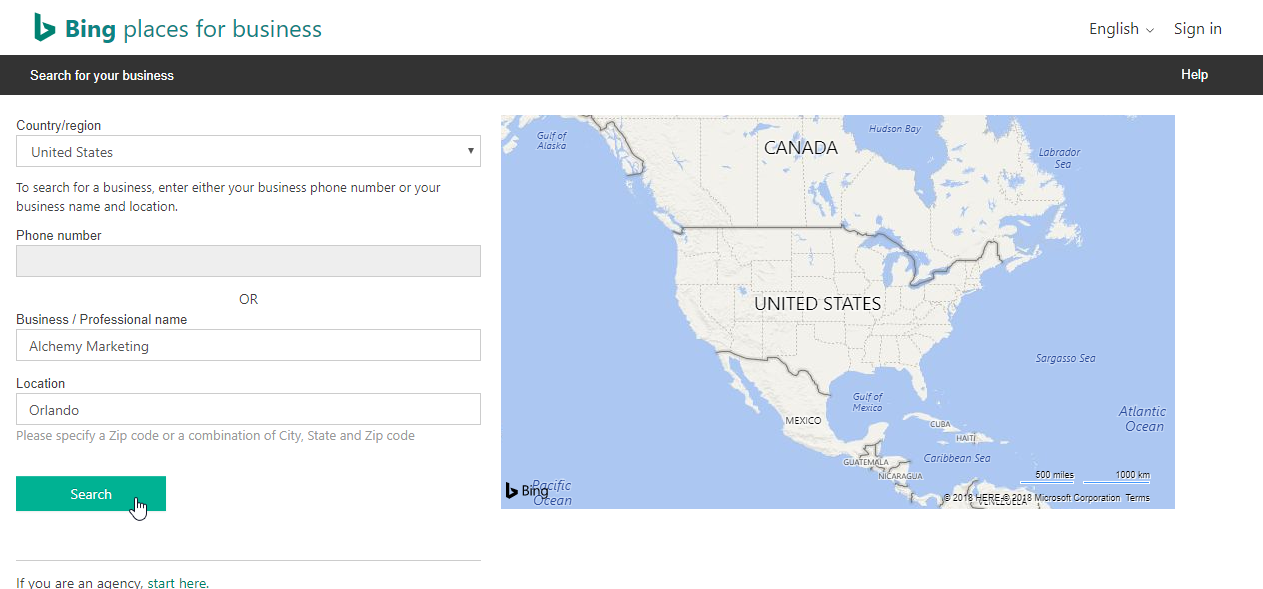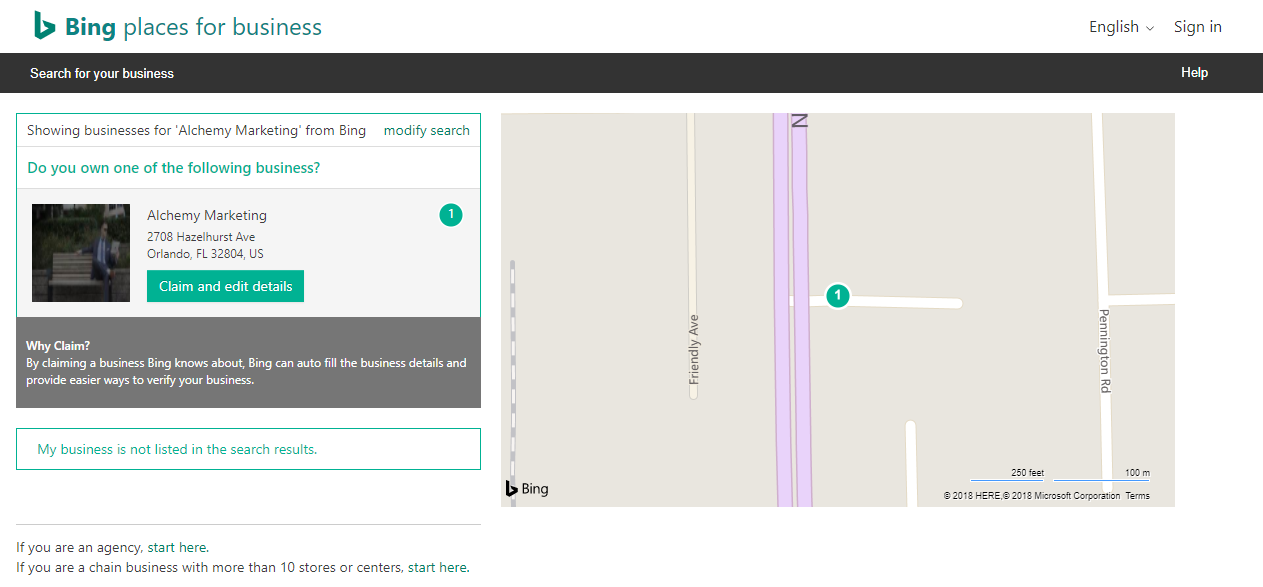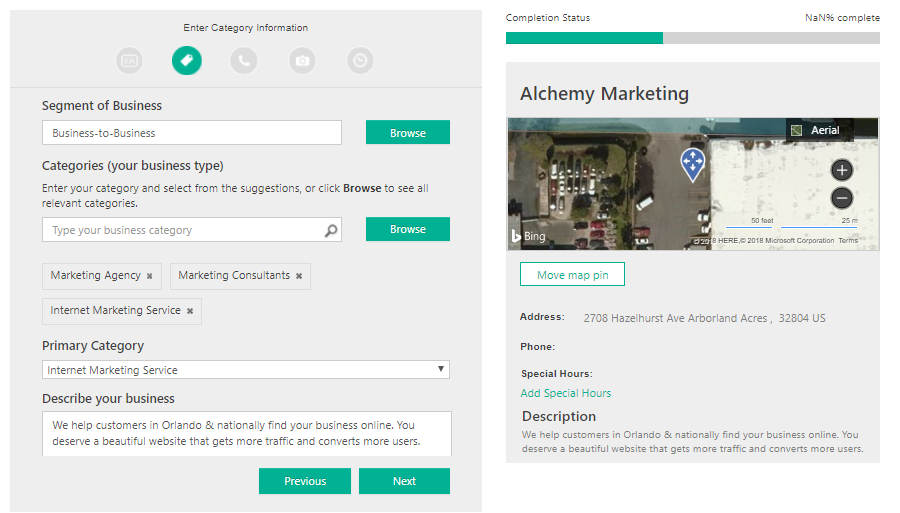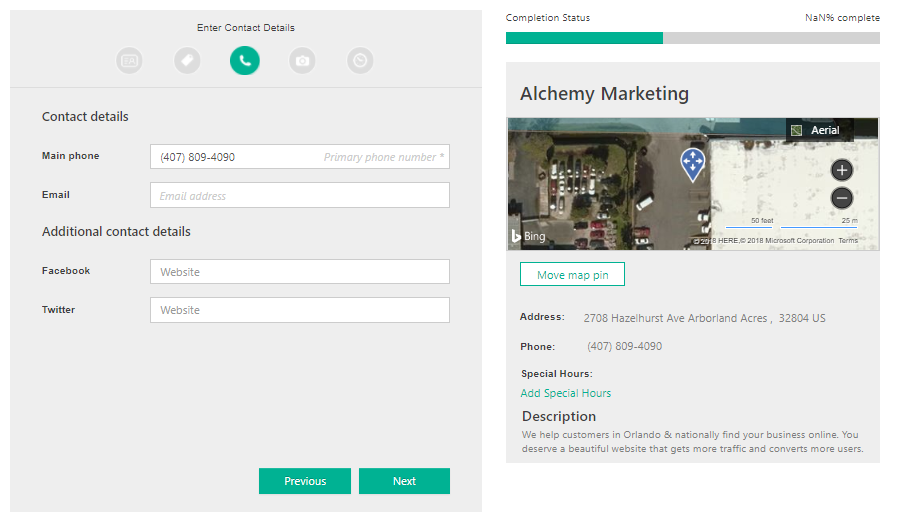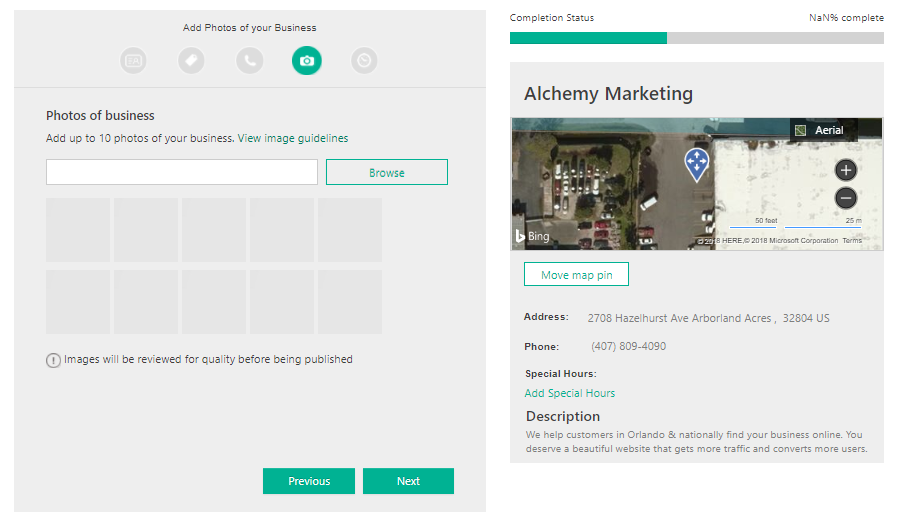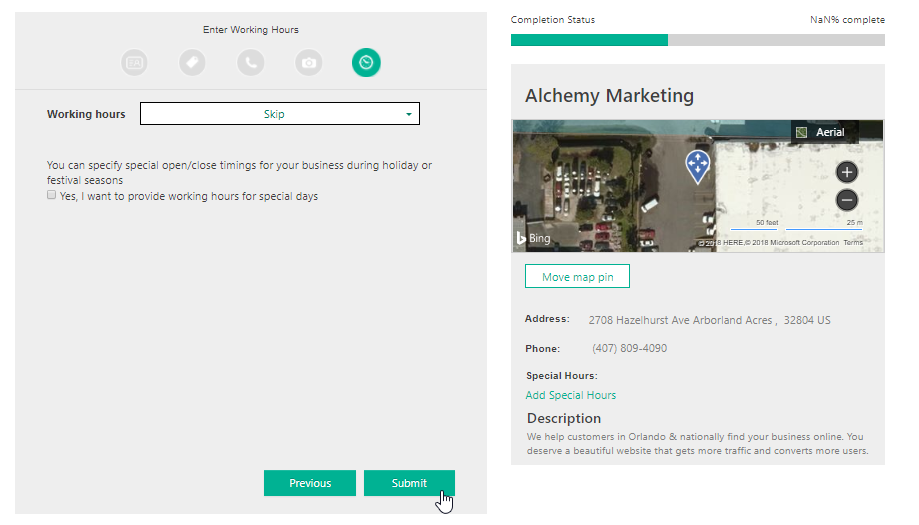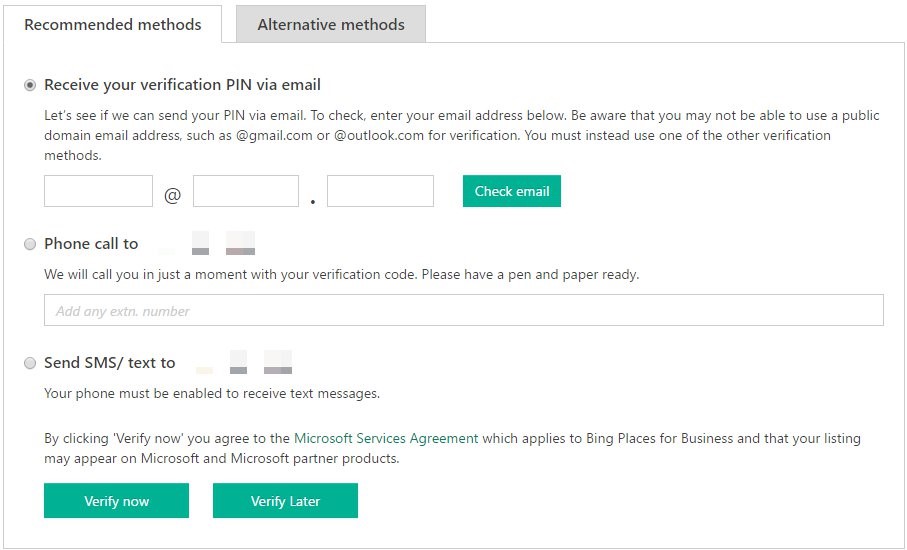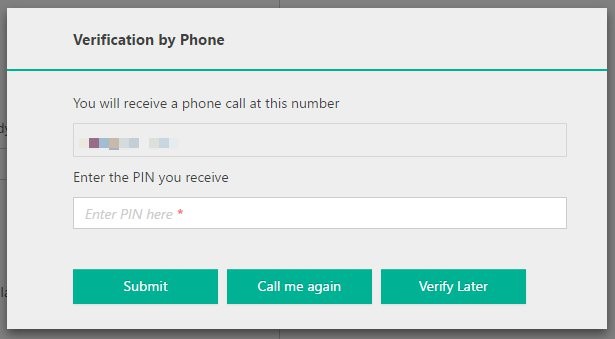How to Verify Your Bing Listing
To ensure that your business information is displaying properly and accurately on the web, you should go through the process of claiming or posting your business on Bing.
Follow this step-by-step guide to make sure that your business is listed online.
How to Claim or List Your Business on Bing
Step 1: Navigate to the Bing Places homepage.
Step 2: Search for your business name and location, even if you’ve never listed your business yourself.
Step 3: Click Claim and edit details on your business or select My business is not listed in the search results.
Step 4: Sign in using one of the options or create a new account.
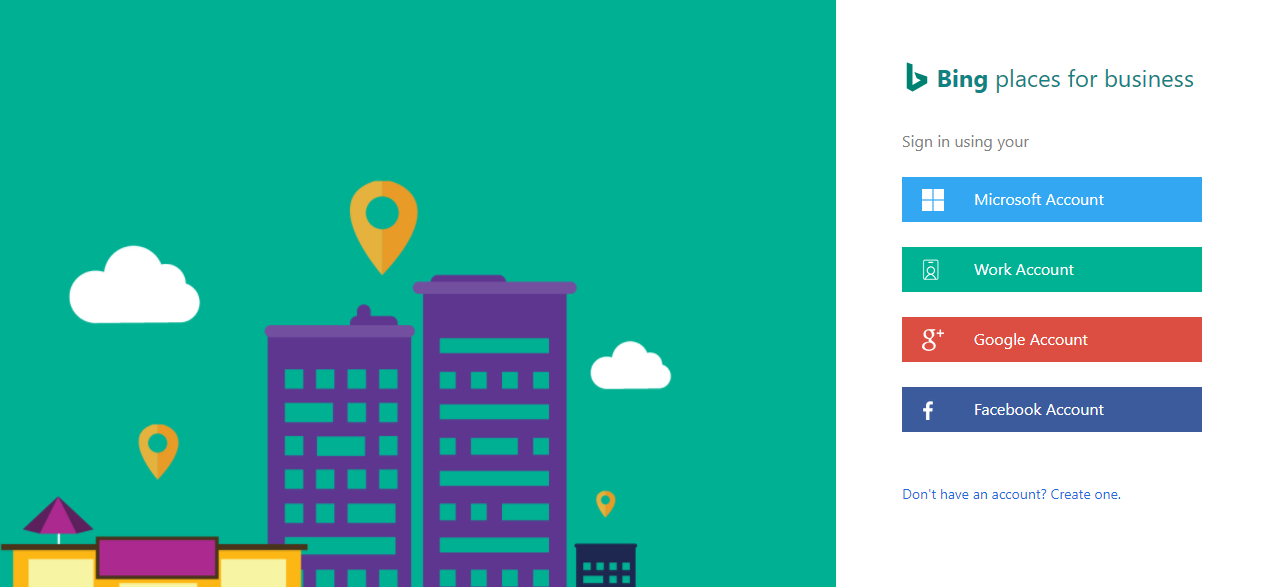
Step 5: Either enter your business information or confirm that it’s correct.
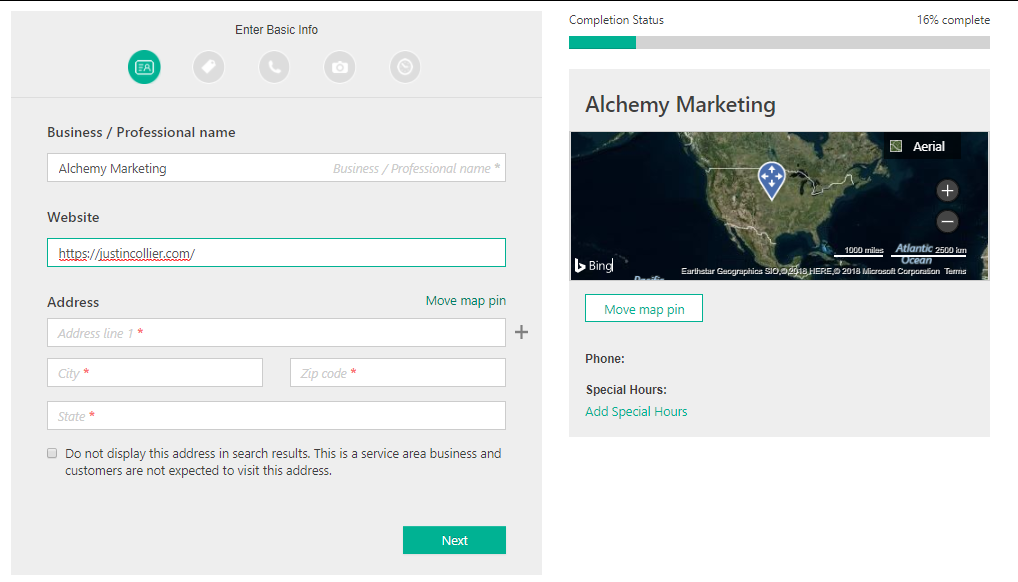
Step 6: Select your business segment, business categories, and a description of your company .
Step 7: Add your company’s contact information.
Step 8: Add up to 10 images of your business. Remember that they’ll be reviewed before being published, so make them legit.
Step 9: Select your Working Hours or select Skip if it doesn’t pertains to your business.
Step 10: Now it’s time to verify your business. There are five methods, but we recommend using the email or phone call method. Keep in mind that your email has to have the company’s domain name to be accepted as a verification method.
Step 11: Our favorite method is to use a phone call. Bing will call the business number listed and give you a verification code. Simply enter the code and click Submit.
Verify Your Bing Listing with Moz Local
With so many places that your business is listed and information constantly changing, it can be rather daunting. Instead, we use Moz Local which will handle many of these listings, including Bing.

MozLocal – (moz.com/local)
Moz Local manages your citation consistency in the five major databases that send citation info to local U.S. search engines: Neustar Localeze, Infogroup, Factual, Axciom, and Foursquare. (Note that Foursquare isn’t traditional, but it does send location data to local search apps like Pinterest.)
It’s fairly simple, making it great for citation n00bs.
- Their easiest option allows you to import your location data in CSV format. It’ll distribute the data to the major five aggregators, then poke you via email with updates over time.
- Moz Local for Enterprise helps manage bulk listings, and offers some pretty nifty reporting tools.