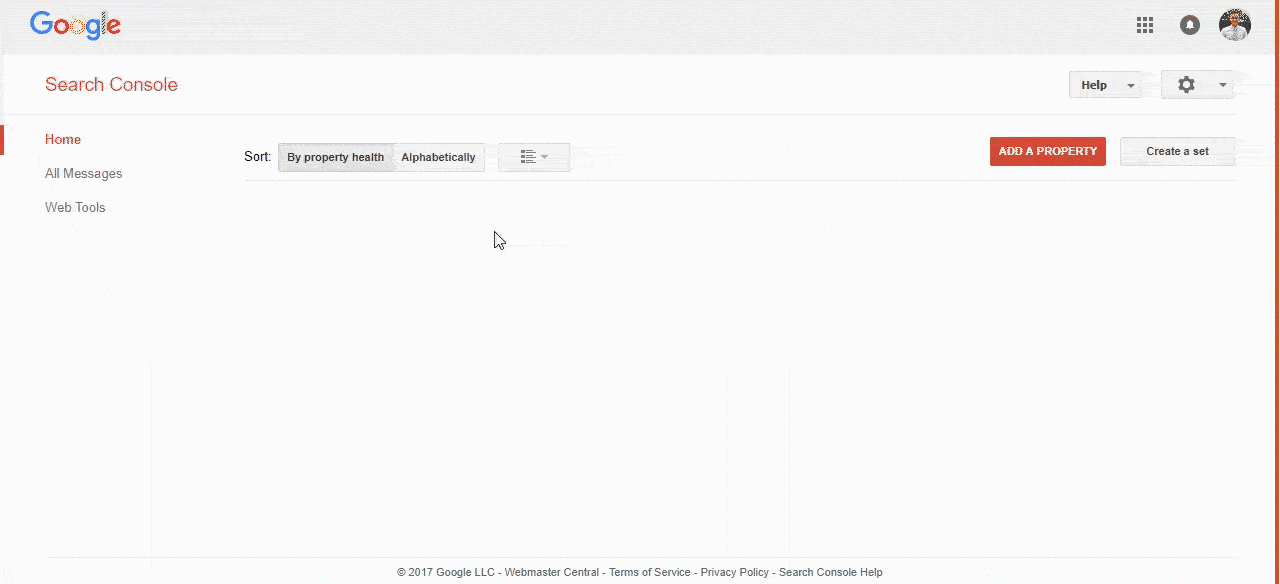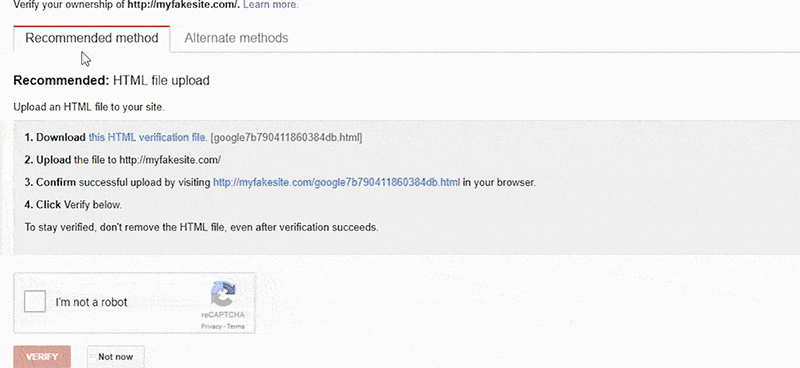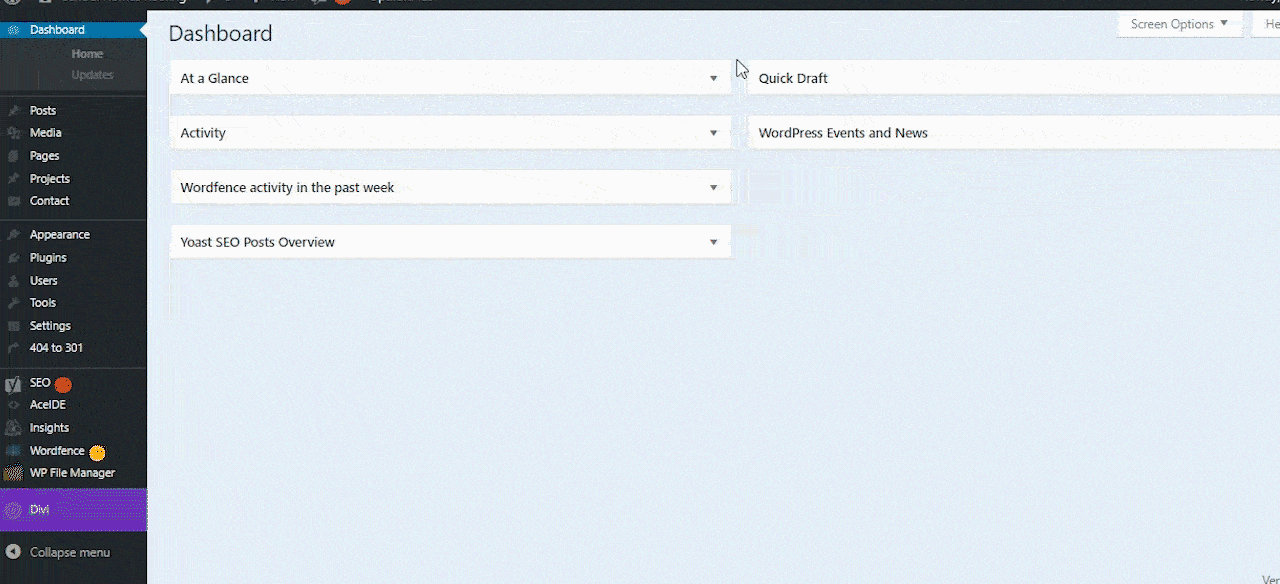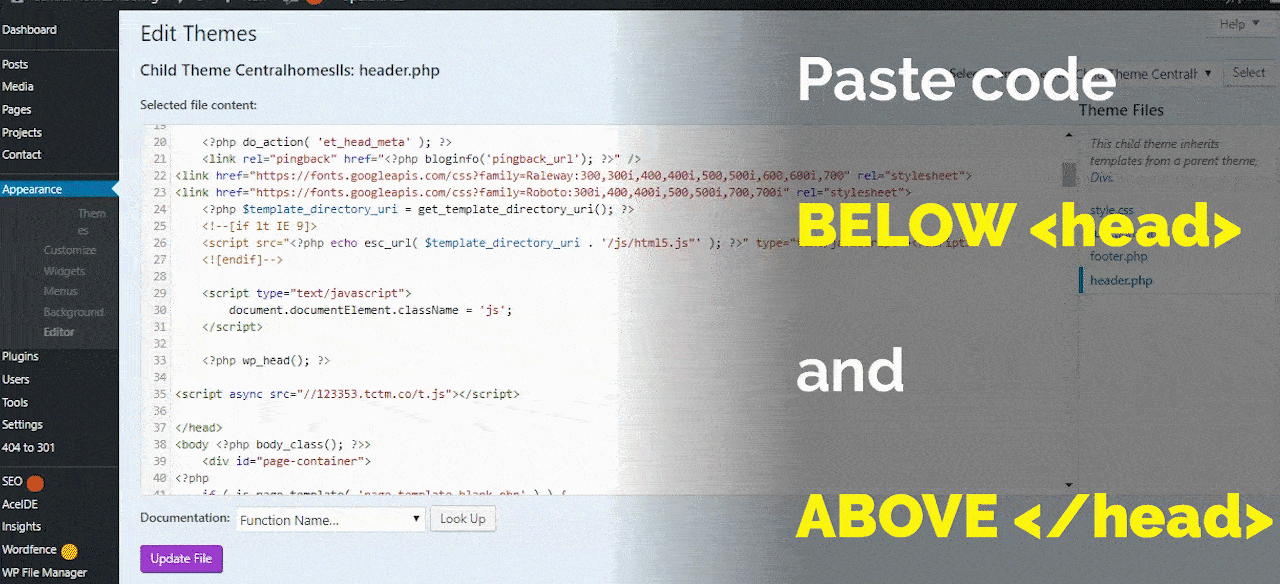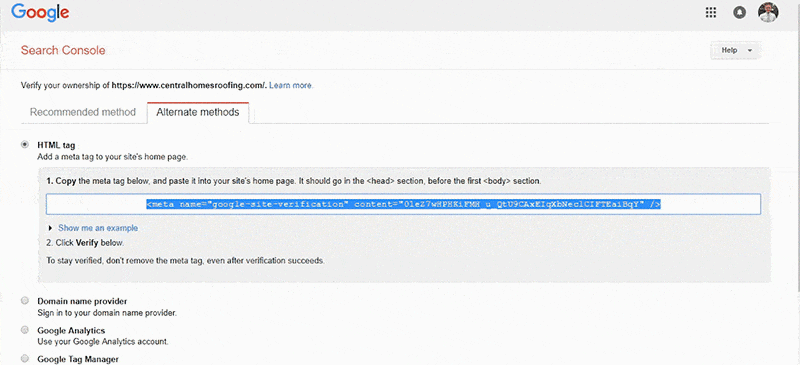How to Set Up Google Search Console
Google Search Console (previously known as Google Webmaster Tools) is a free tool designed to help you better analyze and optimize your website. Once set up and verified, you’ll be able to monitor your site’s performance and see how your site is seen in Google search queries, such as ranking and click through rate (CTR).
By knowing what works best on your site, you’ll be able to optimize your pages for more traffic and conversions. In this tutorial, we’ll go through two different methods of setting up Search Console for your site.
Setting Up Google Search Console in 3 Easy Steps
Step 1: Signing Up
Get started by heading over to Google Search Console.
Click the green Search Console button.
Sign in to your Google Account or sign up if you don’t have one already.
Step 2: Add Your Website
Once you’re signed in and on Google Search Console’s Home Page, click the red Add a Property button. In the window that pops up, make sure that Website is selected and enter your Website’s URL into the box. Click the blue Add button.
Step 3: Verify Your Website
Google Search Console provides 5 methods to verify your site:
- HTML file upload
- HTML meta tag
- Domain name provider
- Google Analytics
- Google Tag Manager
In this tutorial, we’re going to show you how to verify your site using our two favorite methods.
Option 1: Verifying with Google Analytics
If you’re logged into the account that is associated with the Google Analytics of the site you’re looking to verify, you can use this simple method.
Click the Alternate methods tab, select Google Analytics, and click the red Verify button.
For help installing Google Analytics, read our tutorial.
Option 2: Verifying with HTML meta tag using WordPress
If your Google Analytics Account isn’t set up yet, you can also verify by putting an HTML meta tag in the <head></head> tag of your website.
First, click the Alternate methods tab, select HTML tag, and copy the meta tag that appears.
In a separate tab, navigate to the backend of your WordPress website. On the sidebar, under Appearance, click Editor. Then, click on header.php on the right sidebar in the Editor.
Find the <head> tag near the top of the code and the </head> underneath it. Paste the meta tag in between these two tags. Click the purple Update File button.
Once the file has been successfully updated, navigate back to the Google Search Console page. Click the red Verify button.